We reviewed a number of nettops over the year, including several Sapphire Edge systems based on Atom, Brazos and Celeron chips. Although we love the idea of tiny, power efficient boxes for the living room or small office, none of them are a great choice for true enthusiasts as they simply don’t offer enough performance. Being an enthusiast oriented brand, Sapphire knows this as well, so it came up with something a bit beefier in the same form factor.
The Edge VS series is based on AMD Trinity chips, a far cry from underpowered and cheap Brazos rigs. It comes in two flavours. The Edge VS4 features a dual-core APU, while the VS8 packs AMD’s low voltage A8-A4555M 1.6GHz quad-core, with a very potent Radeon HD 7600G GPU. Atom and Brazos systems are simply not in the same league.
Since the VS series features much more powerful hardware and a plethora of additional connectors at the back, it is somewhat bigger than Edge HD systems, but it is still a very compact system. The design is a lot more aggressive, a clear indication that there’s something special under the bonnet. It looks quite a bit meaner than the Edge HD, although some people might prefer the HD’s sleek and simple styling.
Although it is a bit bigger than the HD, The Edge VS8 is still one of the smallest fully featured PCs. The dimensions are 19.75 x 18.25 x 3.16 cm (L/W/H) and it weighs 660g. The Edge HD3 measures 19.3 x 14.8 x 2.2 cm and weighs 530g.
The Edge VS8 ships with 4GB of DDR3 memory and a 500GB hard drive. However, a barebones version is also available, with no RAM or HDD. It has DisplayPort and HDMI video outputs, along with built in wireless and a two USB 3.0 ports. Like other Edge systems, it does not ship with preinstalled Windows and potential buyers should bear this in mind.
|
Specification |
|
|
CPU |
AMD APU A8 1.6GHz Quad Core |
|
Memory |
2 x 2GB DDR3 So-DIMM |
|
Storage |
500 GB SATA 2.5'' Hard Driver |
|
Graphics |
AMD RadeonTM HD7600G |
|
LAN |
10/100/1000 Mbps Built-in Ethernet |
|
Wireless |
802.11b/g/n Built-in Wireless Network |
|
I/O |
1 x Mini Display Port |
|
Power |
65 W AC 100~240V 50/60Hz, DC 19V~3.42A |
|
Dimensions |
19.75*18.25*3.16 cm (L / W / H) |
|
Weight |
660 g net weight |
|
Operating System |
Pre-installed Free DOS |
The Edge VS8 ships in a small and sturdy box. The red is an obvious hint that the Edge VS8 is based on an AMD APU CPU with Radeon graphics, and it proudly bears an AMD A8 APU sticker at the front. A basic spec sheet is at the back.
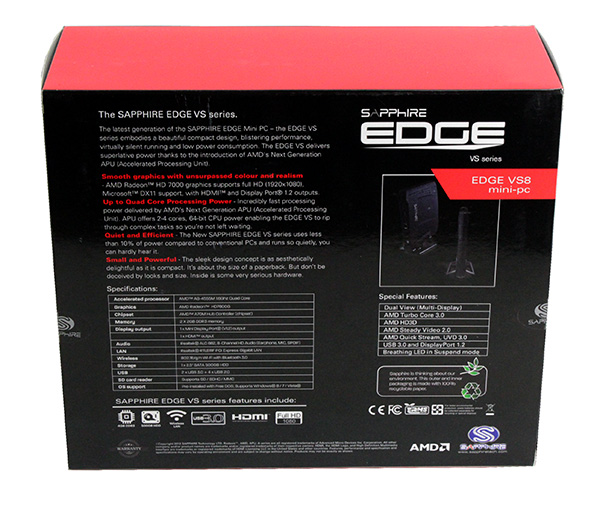
The outer and inner packaging is made from 100% recycled paper.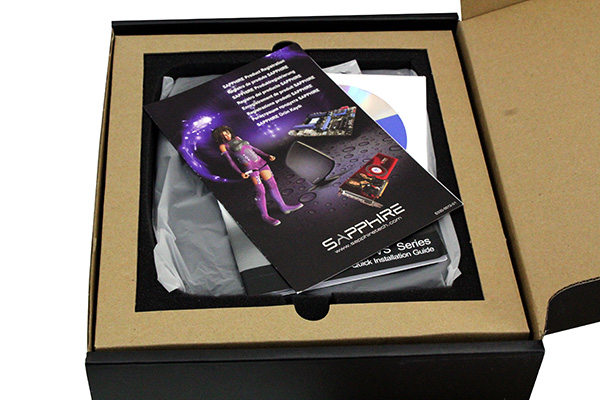

The box contains a power cord with adapter, one VESA mount, one optical SPDIF cable (1.5m), one HDMI cable (1.5m), an HDMI to DVI adapter, desktop base, driver-CD, quick installation guide and information regarding product registration (Sapphire Select Club). Basically it has just about everything you’ll need.
The Edge VS got a new chassis which is a little bit brighter, wider and taller that the Edge HD. However, it is still small enough to be mounted on the back of a TV using provided VESA mount. Bear in mind that the Edge HD is tiny, so a few millimetres at the girth don’t mean much. The Edge VS looks more futuristic than the Edge HD and personally I like the new design. It is a bit more lively than the minimalistic and somewhat monotonous Edge HD. At first glance I assumed that the vents on the sides were put there to improve airflow, but they are merely decorative. There are no air vents on the sides and the VS8 relies on a few openings at the bottom and top to ensure airflow. It’s not enough, but we’ll get to that later.


The power button is the only button on the Edge VS8. It features a power indicator light underneath. The power button is clearly visible only when the VS8 is turned on. The thin LED strips at the front surround the SD card reader and USB ports. They are thin and relatively dim, so they will not distract you if you place the VS8 next to your TV.
The Edge VS8 features two USB 3.0 ports that will come in quite handy for speedy external storage. The USB 3.0 ports are placed at the front along with SD/MMC card reader. USB 3.0 ports are hidden under a little protective cover as shown on the images below. 

On the Edge HD the USB flap is held in place with a rubber catch so it will not be lost. Unfortunately this is not the case on the Edge VS. Placing both USB 3.0 ports at the front is not a good idea, either. In case you plan on using USB 3.0 storage on a permanent basis, you will have to remove the decorative flap and end up with cables sticking out of both sides of the system.
Power indicator light and HDD / WiFi activity indicator light are clearly visible and are placed at the bottom corner.
The right mirrors the left side and the only difference is that there is no button on this side.
One of the first things you will have to do when setting up the Edge VS8 is to attach the desktop stand. In terms of aesthetics and build quality of the VS8 chassis, we have no complaints, but the desktop stand could have been a bit better.
The desktop stand is made from metal and it is kept in place by a simple thumb screw located in the middle. The review unit had a few scratches at the sides and once we installed it we realized that the chassis was scratched when someone installed the desktop stand. Sharp metal and rubberized plastic don’t mix and in case you are careless you will scratch the sides. The Edge HD series features a different desktop stand, not as futuristic as the one on the VS8, but it also can’t scratch the chassis. It is an unfortunate oversight to say the least.

Once we installed the desktop stand we realized that the sides of the chassis don’t even touch the stand, which is rather puzzling and leads us to believe that someone had a rather unfortunate accident with the stand.
This is a minor issue. Just a couple of adhesive strips, or even bits of rubber could prevent direct contact from the desktop stand and the chassis. We strongly advise that you tinker with the desktop stand before you install it and frankly we don’t understand why it wasn’t done at the factory.
Once the desktop stand is on, it feels rather sturdy and quite stable, which is not the case with many nettops.
Sapphire decided to ship a VESA mount only with the Edge VS series and not with Edge HD series. With a VESA mount we can easily place the Edge VS8 on the back of a TV. Sadly, with the transition to thin and stylish monitors with LED backlighting, most monitors no longer support VESA mounts. It’s the price of progress.
On the rear of the unit you will find the rest of the ports, including video outs, one RJ-45 Gigabit Lan, four USB 2.0 ports, one Line-in (3.5mm jack), one Audio-out (3.5mm jack), one optical S/PDIF, DC In connector, and Kensington lock. Sapphire opted for one HDMI and one mini DisplayPort output. DVI displays can be connected using the HDMI to DVI adapter but there is no default option to connect a VGA-only monitor or projector. The bundled HDMI cable and S/PDIF cable are both 1.5 meters long.
The Clear CMOS button is placed at the top rear side above mini-DisplayPort as shown on the image below.
In case you are wondering why the video connectors are not placed at the bottom for added stability, the answer is simple. The connectors are placed close to the APU, i.e. the graphics core. In order to facilitate better cooling, the APU is placed near the top, which means hot air won’t have to circulate around the chassis to exit the top vent.
Some vendors ship wireless adapters in the form of a USB stick, but Sapphire decided to use a proper built-in wireless (802.11 b/g/n) adapter along with Bluetooth 3.0. We appreciate this as it reduces bulk and frees up an additional USB port.
In addition to the standard Audio In/Out there is also S/PDIF to connect digital audio devices. All audio connectors at placed at the back, and we think this is good decision. Although some users like to have easy access to audio jacks for headphones, placing the jacks at the back is a much better choice for HTPCs connected to a bunch of speakers. Nobody likes to see their new toy behind a bunch of cables. That’s why we were surprised by the decision to place both USB 3.0 connectors at the front. It was probably impossible to get around this issue due to the layout of the motherboard.
The bios is relatively advanced and it offers many options. The Advanced menu items allow you to change the memory clock, amount of the system memory that is allocated to the integrated graphics processor, but not to overclock the CPU, GPU or memory.
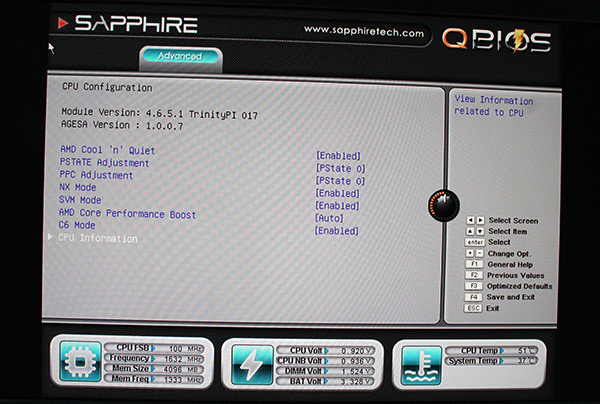
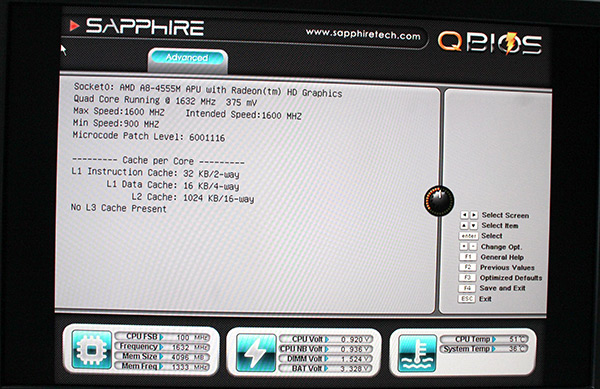
Through the GFX configuration menu we can control the amount of system memory that is allocated to the integrated processor. The options are 32M, 64M, 128M, 256M, 512M.
The maximum memory clock is 1333MHz.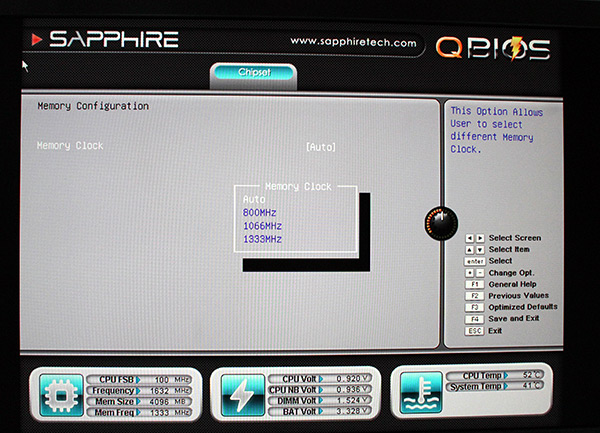
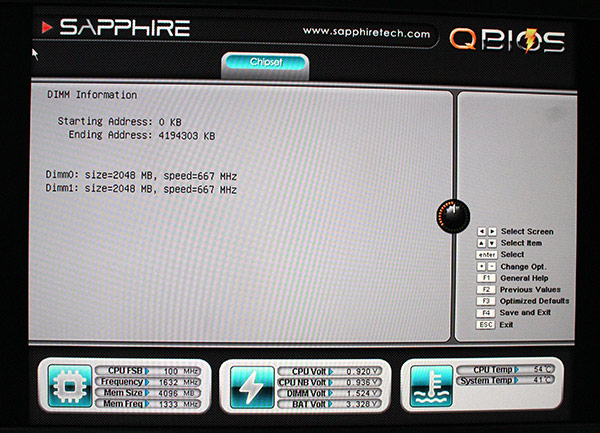
S_Bios flash utility allows us to update bios from a USB drive.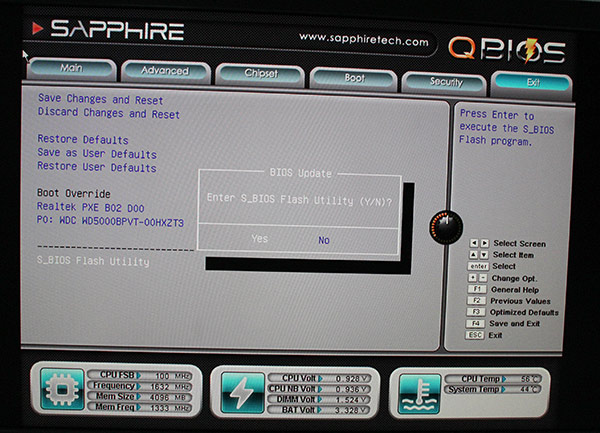
The system provides a Clear CMOS function, which may be helpful once the system is not working normally. The Clear CMOS button is placed at the top rear side above mini-DisplayPort as shown on the image below.

You can use a small object such as a paperclip pushing into the hole and pressing the button hidden inside for at least five seconds. Once the system state is cleared, you need to set up the correct system state by loading BIOS default. Edge VS series user manual can be found on the driver CD and it describes hot to configure BIOS.
Windows instalation
Like we said, the Edge VS8 does not ship with Windows and FreeDOS is what you get preinstalled. This is perhaps the biggest shortcoming from a marketing perspective. Although the omission of Windows helps keep the overall cost down, we believe that quite a few potential consumers lack the knowhow or the will and time to set up their new PC. Tech savvy folk should have no trouble with it whatsoever, but the average consumer wants a PC that runs out of the box, with no tinkering.
The FreeDOS, which is basically like MS-DOS, but a bit better, which really isn’t saying much. FreeDOS can be very useful sometimes, but you can run only programs intended for MS-DOS or for FreeDOS. You can check software list here.
It is up to end users to choose an appropriate version of Windows or Linux to power the VS8. The quick installation guide is very short and it does not describe how to change boot device priority in order to boot from a pen drive or USB DVD drive in order to install a different operating system. The Edge VS series manual contains such information but you can find the manual only in digital format on the driver CD. You can press the <F7> key after pressing the power ON button to enter select boot device menu. The system will directly boot from the device configured in Boot Menu.
We opted for Windows 8 Pro 64-bit. If you do not want to buy a license for the operating system before you try it out, you can install a trial version of Windows first. A 90-days trial version of Windows 8 is available here.
A word of caution for XP lovers. The Edge VS8 ships with a Western Digital hard drive that uses Advanced Format Technology and if you're installing Win XP on this drive, you must download Western Digital's "WD Align" software, here, to format the drive prior to Win XP installation. Windows Vista, Windows 7 and Windows 8 users can ignore this part and format the drive just like any other.
Since the system ships without an optical drive, you can install Windows from a bootable USB stick. The Windows 7 USB/DVD download tool comes in handy when you need to create a bootable USB stick from ISO file (you can find it here). Our bootable USB was recognized correctly after inserting it into USB 3.0.
All the drivers are supplied on a disc which is included in the box and the drivers are available online too.
The Edge VS8 is powered by AMD’s quad-core Trinity A8-4555 APU clocked at 1.6GHz (up to 2.4 GHz w/ Turbo Core) and the chip features embedded DX11 ready graphics clocked at 424MHz.
The A8-4555M is not a true quad-core processor because it includes only two modules with two floating-point cores and four integer cores. This CPU is based on a reworked Bulldozer architecture called Piledriver. It was officially introduced in Q4 2012 as a direct successor to the Llano A-series. A8-4555M is manufactured in GloFo’s 32nm process. It is a mobile ultra-low-voltage (ULV) quad-core processor with TDP of just 19W, which is the norm in this market segment and it is just a watt more than Brazos chips. Low voltage chips don’t offer top notch performance, but they are not meant to. However, VS8 is fast enough to cope with most applications and needless to say it is significantly faster than Atom or Brazos systems.
Since the embedded graphics relies solely on system memory, the decision to go for 4GB of system memory was a good idea. The A8-4555M supports dual-channel DDR3-1333 memory. Through the GFX configuration menu in Bios we can control the amount of system memory that is allocated to the integrated processor. The options are 32M, 64M, 128M, 256M, 512M. 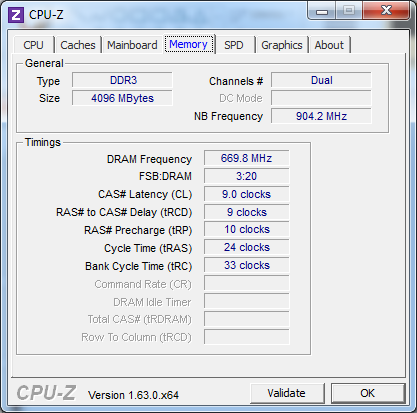
In terms of storage, it could be better. Just like previous HD-series systems, it features a sluggish, 5400rpm hard drive.
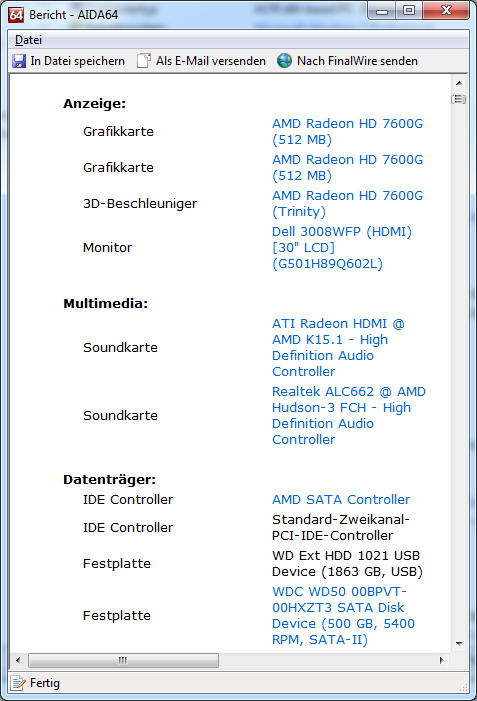
A quick note on Futuremark benchmarks: 3DMark 11, 3DMark Vantage, 3DMark06 and PCMark 7 are compatible with Windows 8 when using the latest SystemInfo component. These benchmarks prompt you to install new SystemInfo updates or you can download and install SystemInfo yourself from the Futuremark website.
3DMark 06
The HD7600G was the fastest in the 3DMark06 test and as we can see it is twice as fast as the HD6320G used in Brazos chips. 3DMark 06 proves us that AMD's new Trinity APU graphics core is very good for thin-and-light notebooks or Mini-PCs. Of course, it is not as good as discrete graphics, but let’s keep things in perspective. It will wipe the floor with any Atom or Brazos system and that’s what counts in the nettop world.
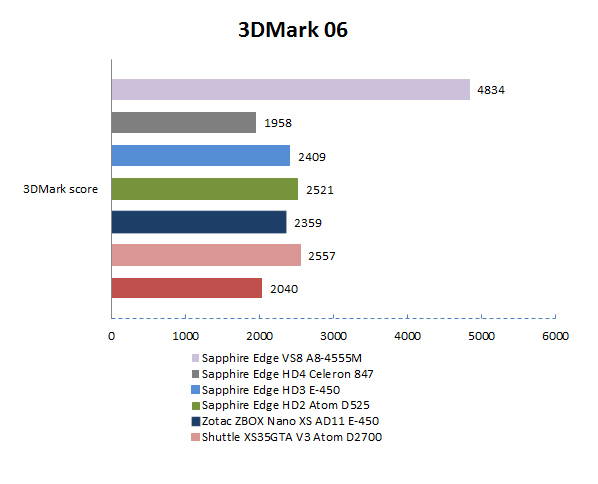
PCMark7
The PCMark7 gives the Edge VS8 a slight edge (pardon the pun) against other mini-PCs that we had a chance to test. The faster and better GPU helped the VS8 take the lead against the Edge HD4 which is based on dual-core Celeron 847. However, in CPU intensive PCMark7 tests the HD4 was quite a bit faster, which is surprising.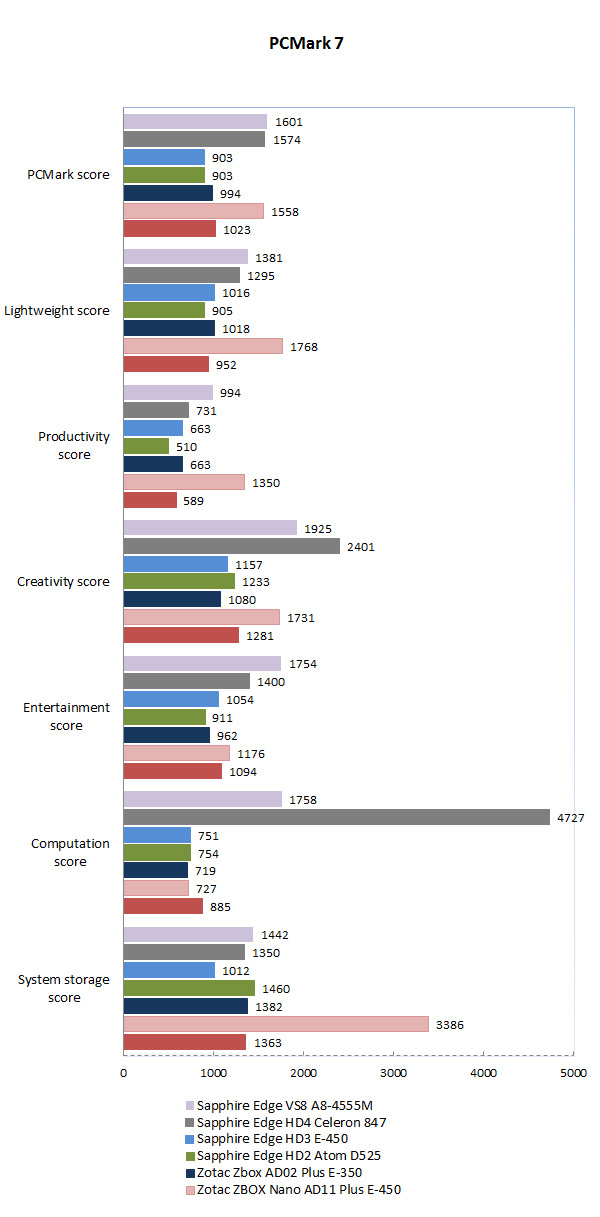
3DMark 11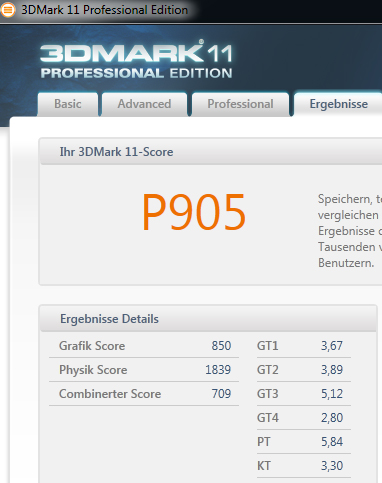
3DMark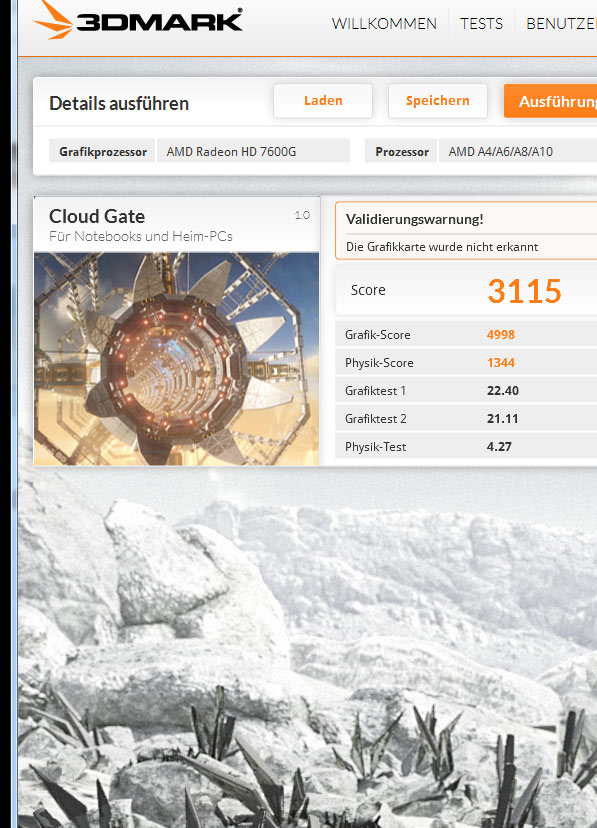
Cinebench R11.5
Cinebench R11.5 confirms that Sapphire’s Edge VS8 is the fastest Edge Mini-PC system out there. Once again we see that the GPU is Trinity’s trump card. It is one of the fastest GPUs we had a chance to come across in thin-and-light notebooks and mini-PCs. The intensive CPU rendering test also proves that the CPU is quite a bit faster than the rest of the field.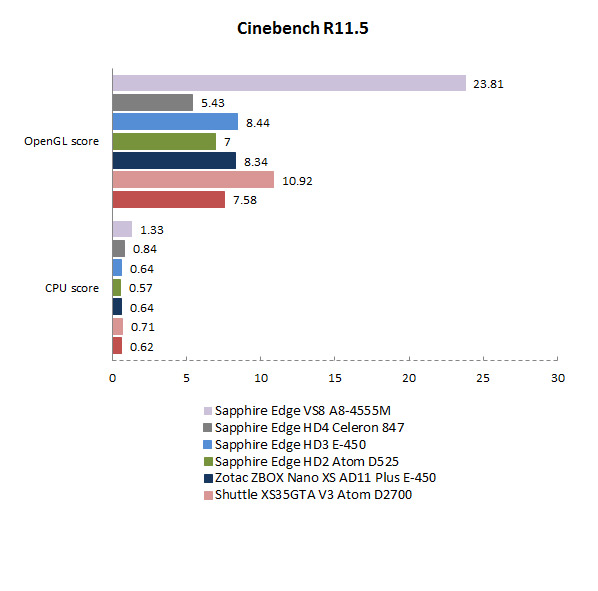
HD Tune
The results we saw earlier mostly depend on the choice of HDD storage. The Edge VS8 clearly steams ahead of the ZBox Nano XS AD11 Plue E-450 APU which uses 64GB mSATA SSD, but in some tests it lags behind by a wide margin, and that can be attributed to the slow HDD. With that in mind, going barebones might make more sense. Either way you will not get Windows and installing a hybrid drive or SSD shouldn’t be a lot of trouble for anyone with a bit of experience.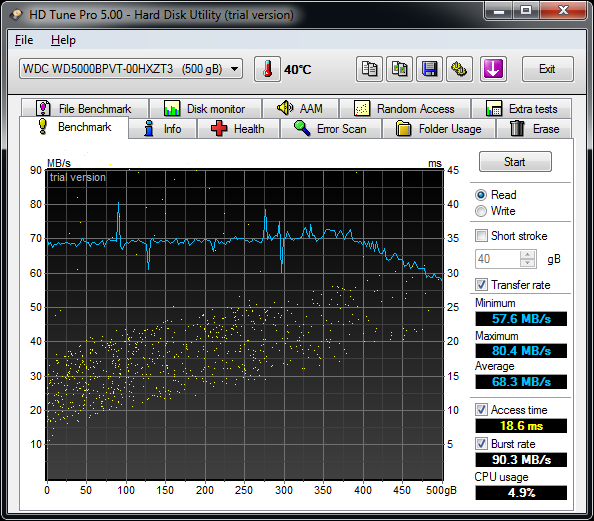
Video playback
We used the Edge VS8 for some casual browsing, media playback, office work and even some gaming while it remained connected to a 1080p TV. It handled everything that we threw at it with ease, until we went overboard with multitasking. In a typical home PC, HTPC or office environment, it won’t give you any headaches.
Sniper Elite V2 Benchmark Report:
Average FPS: 29.5
Minimum FPS: 14.1
Maximum FPS: 48.5
Settings:
-Resolution Width: 1280
-Resolution Height: 720
-Texture Detail: LOW
-Shadows Detail: LOW
-Draw Distance: LOW
-Anti-aliasing: OFF
-Advanced Shadows: OFF
-Supersampling: OFF
-Anisotropic Level: 1
-Compute Shaders: OFF
-Ambient Occlusion: ON
-Motion Blur: OFF
-Vertical Sync: OFF
-Reduce Mouse Lag: OFF
-Stereo 3D: OFF
AvP D3D11 Benchmark Report:
Average FPS: 42.1
Settings:
-Resolution: 1280 x 720
-Texture Quality: Low
-Shadow Quality: Off
-Anisotropic Filtering: 1
-SSAO: OFF
-Vertical Sync: OFF
-DX11 Tessellation: OFF
-DX11 Advanced Shadows: OFF
-DX11 MSAA Samples: Off
The VS8 is a bit bigger than the HD series, so it should feature better cooling and fortunately it does. Ensuring good airflow in such a tiny chassis will always be a challenge, as the size of the heatsing and fan is limited by the width of the chassis.
As the graphics core is integrated in the CPU, the whole cooling system consists of a single heatpipe with a heatsink and fan. The Edge VS8 needs to be mounted upright to provide the best possible airflow. The really good news is that the VS8 is quieter than the Edge HD4, which is quieter than the Edge HD3. Unlike HD series systems, it is almost completely silent in idle. The fan becomes audible under load, but it really did not bother us much.
It’s possible to adjust the fan speed in bios. At idle the CPU temperature is 44°C, but under load it can hit 67°C. These results are pretty good, especially when compared to the HD3 and they are roughly on par with the Edge HD4, based on a Sandy Bridge Celeron 847 CPU.
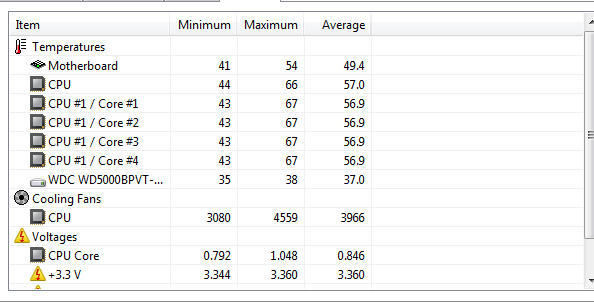
The A8-4555M is a low voltage processor designed with mobile gear in mind, so it has a TDP of just 19W. Power consumption is pretty low as according to our measurements the VS8 consumed up to 38W under full load. This is a few watts more than the HD4, but all in all the results are very impressive, since it offers more performance as well.
The Edge VS8 comes with a new look and it’s a bit more flashy than previous HD-series systems. It is still tiny and can be placed just about anywhere. It is also much quieter than the Edge HD3 and a bit quieter than the HD4, and is among the quietest mini-PCs out there.
The really big difference is the choice of CPU. The A8-4555M matches the CPU performance of the Celeron 847 used in Edge HD4, but its graphics performance is second to none. The Radeon HD 7600G is DirectX 11 capable and it allows for light gaming at low resolutions.
In terms of storage, it could be better. Just like previous HD-series systems, it features a sluggish, 5400rpm hard drive. If you choose to replace it, you will void the warranty. We believe Sapphire should have provided alternatives, such as SKUs with hybrid drives, or small SSDs. The Edge VS8 is available as prebuilt unit and a barebones rig, so we will soon run a few tests with an SSD, just to check out what it is really capable of.
It is also worth noting that the VS8 ships without an OS, which will undoubtedly put off mainstream consumers who are not tech savvy. Other shortcomings include the awkward placement of both USB 3.0 ports and the sharp desktop stand. The desktop stand could have been a bit better. Sharp metal and rubberized plastic don’t mix and in case you are careless you will scratch the sides. What really bothers us is the fact that we are talking about minor details that could easily be addressed at little to no cost.
All in all the Edge VS8 is very good mini PC with a speedy CPU and killer GPU. It is more than just another alternative to Atom and Brazos based systems, in terms of performance it is in a league of its own. In spite of that, the power consumption is low, it is quieter than other HD-series systems and at €379 it isn’t too expensive, either. In barebone flavour it costs €299, which means you could put together an SSD system for about €450.



