Nvidia added ShadowPlay support to Geforce Experience when they introduced the Geforce GTX 780 Ti. However at that time ShadowPlay lacked support for mobile Geforce GPUs. Support came with the mobile driver version 331.82 released on November 19. We tried ShadowPlay using an Alienware 17 which is equiped with the Geforce GTX 780M and we can confirm that ShadowPlay now works as advertised, but we had to resort to a few tricks along the way.
Normally when you want to use ShadowPlay you launch Geforce Experience and you press the ‘ShadowPlay’ button. The problem is that in the installed Geforce Experience we could not find the ShadowPlay button. The next images show Geforce Experience running on our Alienware 17 with the message ‘ShadowPlay is not ready’.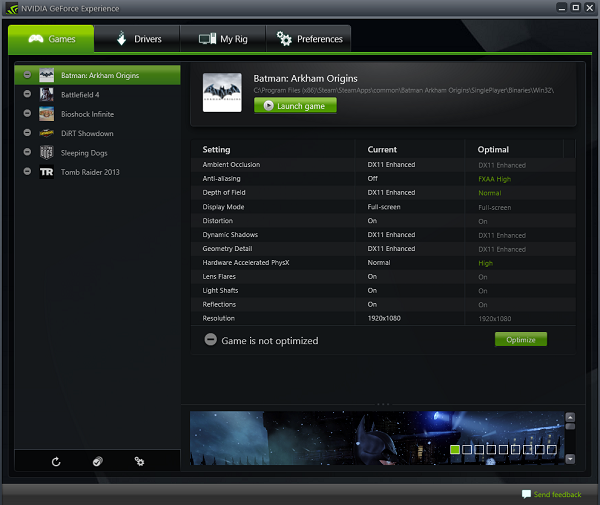
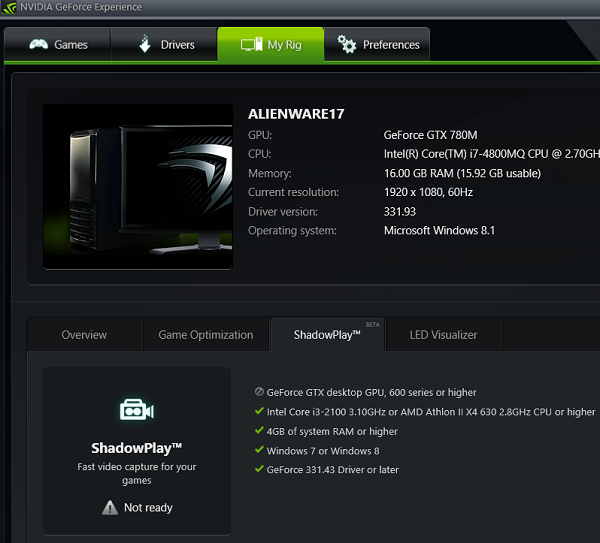
On the next image you can see what the ShadowPlay button looks like. The screenshot is taken on a desktop system.
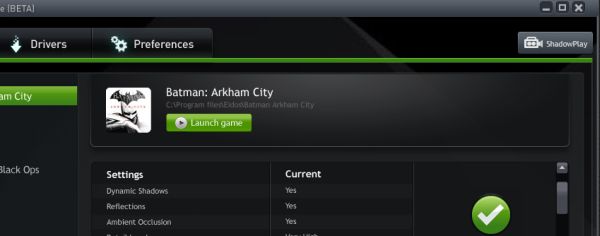
One simple trick allowed us to launch ShadowPlay on the Alienware. The only thing you have to do is to add string ‘-shadowplay’ to the Geforce Experience shortcut.
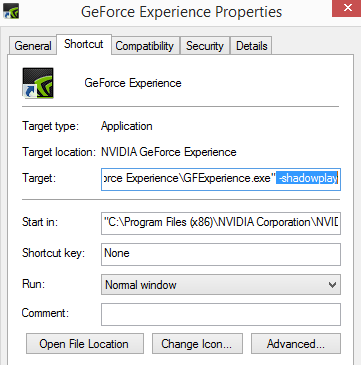
This way you will launch directly into to the ShadowPlay where you can adjust some settings. ShadowPlay recoding time can be set between 1 and 20 minutes. Manually you can record even longer videos, if you are not limited by storage. Other settings include video quality (low, medium, high) and in-game audio (enabled / disabled).
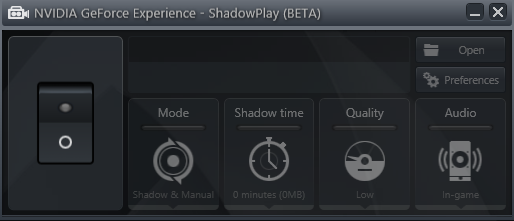
With two shortcuts, one for ShadowPlay and the other for Geforce Experience, we were able to start Geforce Experience and then launch ShadowPlay. Note you have to enable ShadowPlay in order to make it work in games. This is done simply by clicking a button that visually resembles an old power switch.
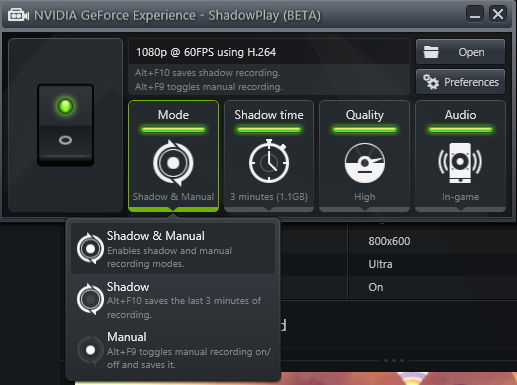
In current beta version ShadowPlay worked for us in two out of three given modes. If it is set to Manual mode then ShadowPlay will not work once you are in the game. But in the other two modes ShadowPlay worked for us. Both important commands, Alt+F9 (toggle manual recording on/off and save) and Alt+F10 (save shadow recording) worked for us in the 'Shadow&Manual' mode.
The preferences button took us from the ShadowPlay window to the new window in the Geforce Experience. The preference window shown in the image below cannot be opened from Geforce Experence but only from ShadowMode window by pressing preferences button.
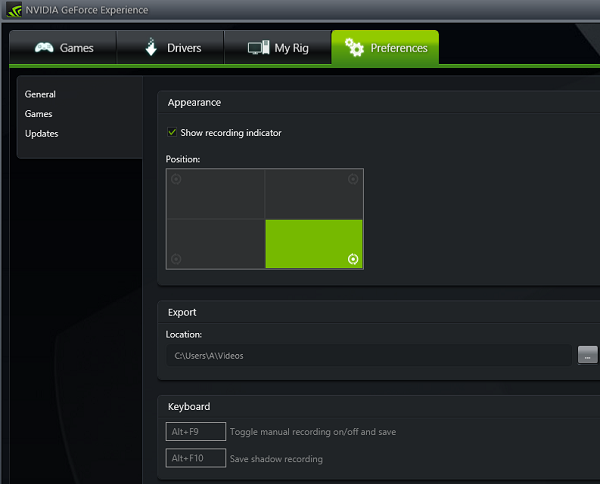
ShadowPlay worked with all Steam games we had installed including Bathman: Arkham Origins, Bioshock Infnite, Dirt Showdown, Sleeping Dogs and Tomb Raider 2013. However ShadowPlay was not willing to work with Battlefield 4 (Origin Edition). Battlefield 4 was messing around with ShadowPlay and we needed to restart system in order to use ShadowPlay again in other games.
ShadowPlay is great feature if you want to share your best gaming moments. By utilizing the hardware encoder built into the GPU, ShadowPlay’s impact on game frame rates is far lower than that of traditional recording applications, which can place great strain on the CPU. With higher frame rates you enjoy smoother gameplay, and by encoding in H.264, ShadowPlay avoids the humongous multi-gigabyte files associated with many other applications. This saves space, but more importantly reduces stutter by avoiding unnecessary hard disk thrashing. ShadowMode works only in full screen mode, and recording will stop automatically if you jump out from the full screen to windowed mode.
In Tomb Raider game we measured performance with and without ShadowPlay. We played the game at 1920x1080 resolution with in-game settings set at Ultra. We recorded video for one minute in the game and output file was 343MB for High quality mode and 109MB for Low quality mode. The quality of recorded videos is much better for the ‘High quality’ mode compared to the ‘Low quality’ mode.
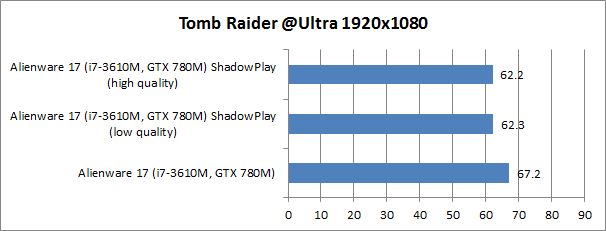
We tried also Sleeping Dogs game which is graphically more demanding. On Extreme settings we recorded 35.9 FPS without ShadowPlay and 33.9 FPS when recording video with ShadowPlay.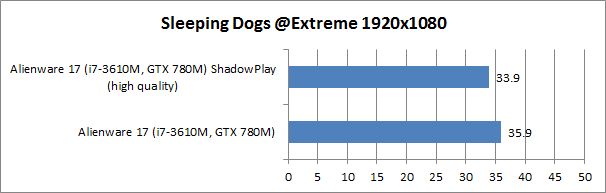
We hope Nvidia will take effort to polish ShadowPlay in future releases because this is a great feature to have and many owners of notebooks with Nvidia discrete graphics will welcome it.

