Index
Overclocking the GPU within Precision X overclocking tool uses two sliders” “GPU Clock Offset” that affects the Base clock and Boost clock, whereas the “Power Target” slider moves the TDP threshold, which in turn enables higher Base and Boost clocks. Note: This setting only applies to 600 series graphics cards. Power Target is a power limiter. Increasing the Power Target will increase the available power to your graphics card, allowing for higher overclocks, or higher boost clocks.
You overclock by setting an offset value, this value is + or – every prequalified clockspeed. EG: If your Boost clock is 1058MHz, setting a +100MHz offset will make your Boost clock 1158MHz. Our additional “overclocking” resulted in +80MHz offset for the Base clock, i.e. maximum clock of 1269MHz.

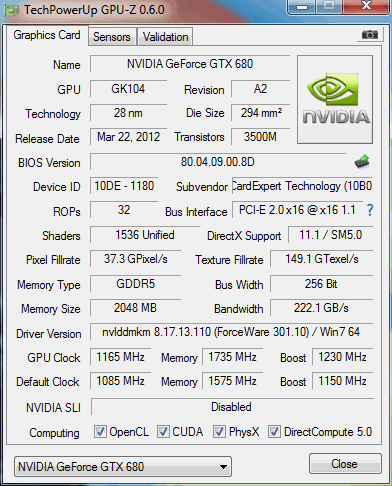
Gainward GTX 680 Phantom’s OC result
The overclocking we’re talking about was done without manual fan RPM setting, because higher fan speeds couldn’t provide better results. The fan in auto mode isn’t too loud, although it can be heard.
Precision X also provides voltage control but that didn’t help in scoring higher than +90MHz offset for the Base clock.
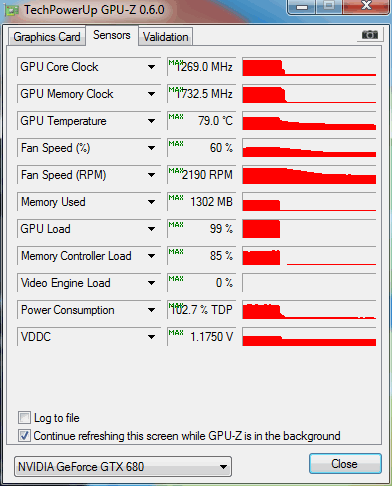
Gainward GTX 680 Phantom’s OC temperature result



